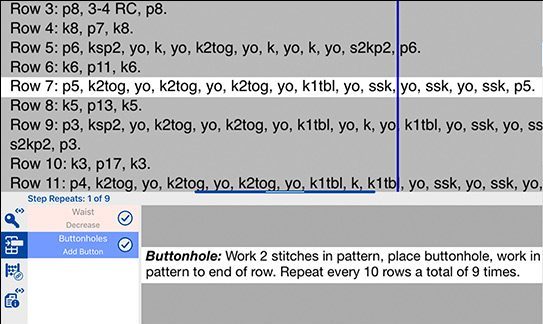kC NextGen for iOS has arrived!
We’ve redesigned the entire app so it has fewer screens, less navigation, and lots of new features.
knitCompanion in a Nutshell is a quick 2 minute tour.
|
kCBasics is free to use for all your patterns. |
Essentials1 adds pattern markup and edit tools. |
Setup+Essentials1 adds scribble, setup, and edit tools. |
More To Come |
Tap on any item below to learn more.
Pick up any project and know where you are. knitCompanion keeps your spot in all your projects. Markers stay in the same spot as you move around, zoom, scroll, and rotate your device. Markers are super easy to use, just slide them with your finger. Customize the look of your marker by changing the color and settings. A very popular knitCompanion option is the inverted marker shown below. It dims the other instructions and helps your eyes easily find and stay focused on the current row, reduces eyestrain, and doesn’t obscure other colors and markups. How to customize your marker.
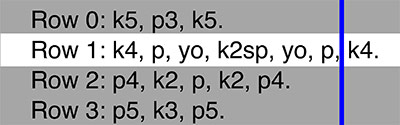 |
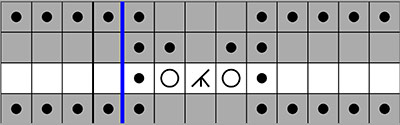 |
Love to write notes, hashmarks, and scribble on your patterns? With knitCompanion you can mark up your pattern with different colors and highlights, and all marks are easy to erase too! How to use Scribble.
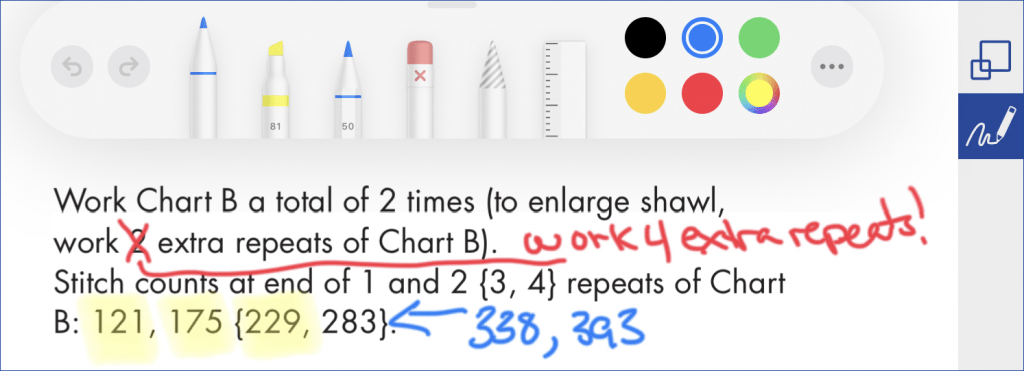 |
You can watch videos right inside knitCompanion while you knit. This is a great way to learn a new skill or brush up on an older one. You can add your own links, or use ones provided in the pattern by the designer. How to add video links, project notes, and more.
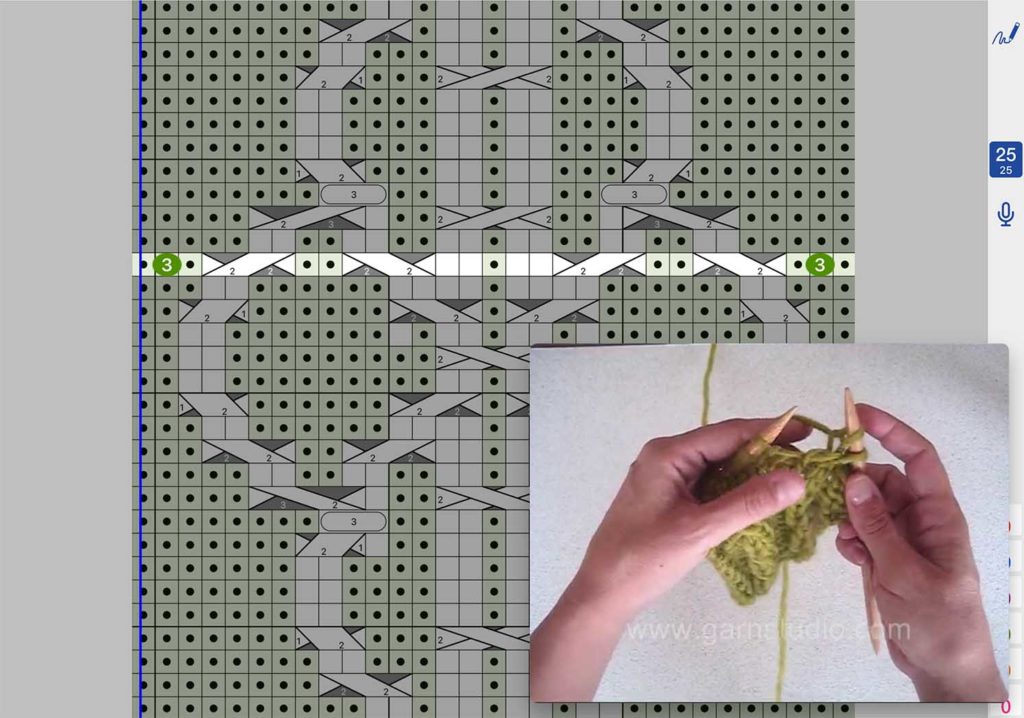 |
Almost all patterns are more than one page and needed information will often be on a different page. For example the key, legend, or abbreviations may not be on the same page as the instructions you are using, or not visible once you zoom in. This means flipping around to find different pieces of information. With knitCompanion you can keep a variety of different information handy no matter where it is in the pattern. Here we can see our key is always visible as we move through our pattern. How to add a QuickKey.
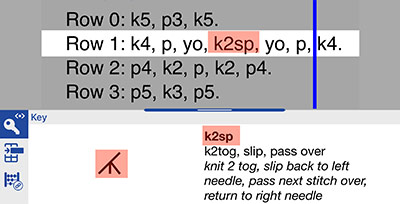 |
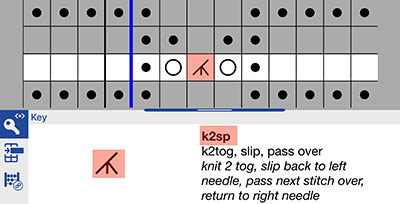 |
Get automatic counts for longer stretches of stitches. This is makes charts much easier to use and faster to knit from. knitCompanion’s Magic Markers use advanced optical stitch recognition to “see” your chart and find all the matching symbols with a single tap. They work with any chart in any pattern. Use them to color code your stitches and count longer stitch runs. How to use Magic Markers.
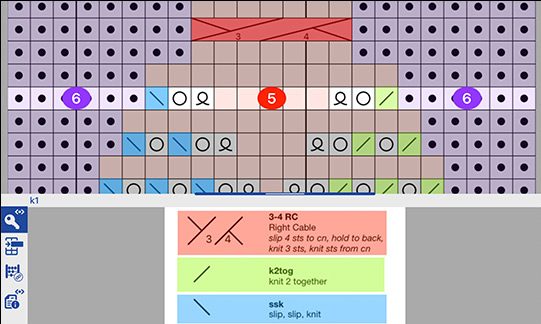
Move to the next instruction with a single tap voice command. knitCompanion will keep track of additional instructions for each step, repeats, and more. Use Voice Controls to keep your hands on your work and use simple voice commands to control knitCompanion. There are voice commands to change instructions, shift wide instructions side to side, clear reminders and more. How to use the one-tap marker.
Here we see a border chart being added to the center motif. Place each new part by dragging it into position. You can use join anywhere you want to put parts together or re-organize the instruction layout. Your parts can come from different pages. And you can use Templates to create a part once and use it many times. How to join parts.
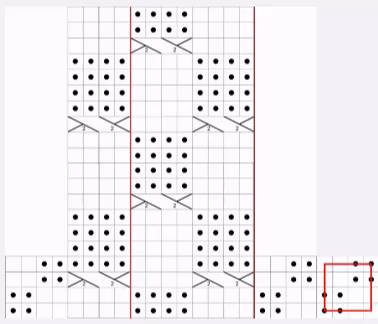
Many patterns require you keep track of several different things at the same time. Take the example of a sweater: you may need to follow a pattern motif (written or charted) while also placing buttonholes, and at the same time shaping the armhole, neckline, and decreasing for the waist. You need to remember to do each thing, at the correct row, and repeat it the right number of times for your size. knitCompanion makes it easy to see everything you need to do on each row all together. Here we are on Row 7 of our motif, getting reminders for buttonholes and shaping as we go. Never visit the frog pond again because you forgot a step 10 rows back! How to add reminders to charts or written instructions.
You can use knitCompanion’s tools with any pattern. There are also over 1000 patterns available already pre-formatted as kCDesigns. This includes patterns from over 80 independent designers as well as publishers such as Vogue Knitting. Learn more about kCDesigns.
Our team of tech editors has taken each pattern and created the setup for every size and option provided in the pattern to produce the kCDesign. Our kCDesign shop is linked to Ravelry so you can leverage your existing pattern purchases instead of re-buying the pattern. And for patterns you haven’t already purchased on Ravelry, the designer/publisher receives 100% of the pattern purchase via their Ravelry shop.
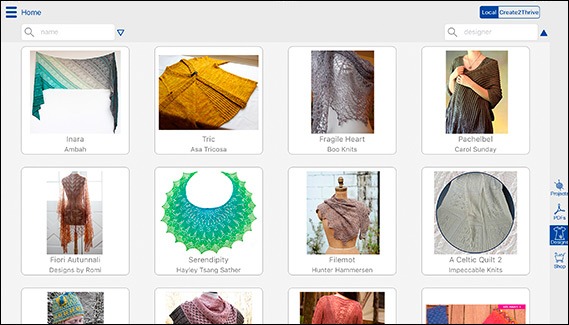

1. Essentials and Setup + Essentials are enabled with an in-app purchase. All subscriptions purchased in Legacy kC restore as a Setup + Essentials subscription in iOS NextGen. Legacy licenses (non-subscription) can not be used in iOS NextGen. You can continue to use a legacy license in the Legacy kC App.
Migration Guide
Follow the steps below to migrate your projects, subscriptions1, and kCDesigns to kC NextGen for iOS.
The following steps will walk you through gathering all the required information from your Legacy kC app. The latest version of Legacy kC is 3.9.1 How to update.
Your Knitter's Name allows you to share projects across devices and between Legacy and NextGen kC apps. It is important to keep your Knitter's Name constant across your devices.
Finding your Knitter's Name in Legacy kC
- From the home page (5 big buttons)
- Tap the Gear upper right
- Your knitter's name is at the top of the page.
- Make Note of your knitter's name for later use. Knitter's Name is case sensitive.
Save your projects to Dropbox or iTunes File Sharing using the Bulk Export tool in Legacy kC.
- From the Home Page (5 big buttons) tap Projects
- Swipe on a project in the list.
- Tap Edit and select Bulk Export.
- Optionally, turn Dropbox on if you would like to save to Dropbox.
- You may have to login to Dropbox if you aren't already connected.
- If you experience an error, reset your Dropbox Link:
- Select All or manually select/deselect specific projects.
- Tap Start to begin. You'll see the progress for each project and a green check when a project completes its upload.
- Once complete, all projects are saved to iTunes File Sharing. Hey are also saved to Dropbox if it was turned on.
Tips
- Don't leave the app while projects are uploading. If you do, it may not be able to complete uploading all the selected projects.
- You can always come back and upload more projects later. If you have a lot of projects or it's unable to complete all the uploads they can be done in batches.
- If you have a lot of projects uploading or your battery is low it is a good idea to plug in to power.
Use the information gathered from Legacy kC to migrate your projects.
Enter your knitter name in Settings.
Show Me
Note that your knitter name is case sensitive, enter it exactly as it was gathered from Legacy.
You can import your existing projects into kC for iOS. kC NextGen uses a new project format that supports the expanded features of NextGen1 and syncs with kC Android2.
iTunes File Sharing
To use iTunes File Sharing see here.
Dropbox
- Tap Projects on the right side. Show Me
- Select Dropbox at the top (you may be prompted to log in). Show Me
- Tap to download a project. Legacy projects will end with .kcproject
- You will be prompted to open the project.
- If you say yes, it will be converted to the new NextGen format.
- If you say no, it will be stored locally and converted the first time you open it.
Note: Legacy kCProjects created from kCDesigns require you to add the kCDesign to your NextGen app.
- kC NextGen will automatically convert projects to the NextGen format. NextGen projects end with .kcp. Your original .kcproject will be preserved in the Dropbox folder /Apps/knitCompanion/projects/converted.
- Do you also have an android device? You can now sync your NextGen projects between android and iOS!
1. Essentials and Setup + Essentials are enabled with an in-app purchase. Subscriptions purchased in Legacy kC restore as a Setup + Essentials subscription in iOS NextGen. Legacy licenses (non-subscription) can’t be used in iOS NextGen. You can continue to use a legacy license in the Legacy kC App.
 VeryPink Tutorials
VeryPink Tutorials 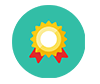 Popular Features
Popular Features